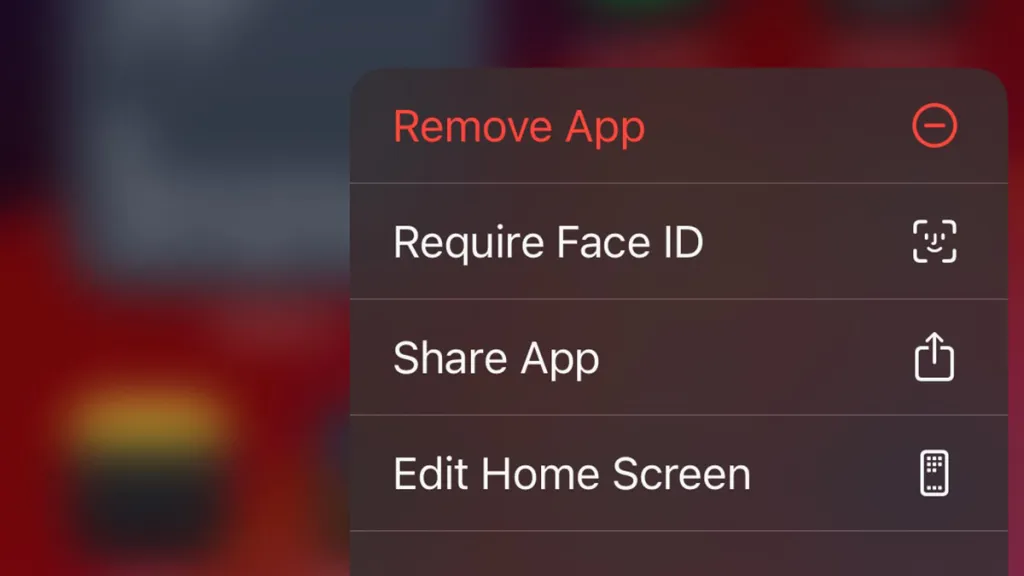Apple finally added the ability to lock apps with Face ID and hide them in a secret folder (which is also locked). Unsurprisingly, iPhone users rejoiced as you could only lock the whole phone to keep people from accessing sensitive apps before. This is excellent news if you have kids or snoopy roommates, and it makes iOS 18 feel that much more feature complete.
How locking apps with Face ID works on iOS 18
With the release of iOS 18, you can lock an app with Face ID or passcode. While an app is locked, notifications are hidden, so you don’t have to worry about information leaking via alerts.
If you want to hide an app on iOS, you must first upgrade to iOS 18, then you can follow these steps:
- Find the icon of the app you want to lock.
- Long press the app until the menu appears.
- Choose “Require Face ID” from the menu.
- When prompted, tap “Require Face ID” again.
Now, you must use Face ID or a passcode whenever you open the app.
Unlocking an app is just as simple:
- Find the locked app icon.
- Long press the icon until the menu appears.
- Choose “Don’t Require Face ID.”
- Use Face ID or your passcode to complete the process.
How hiding apps works on iOS 18
Hiding an app on iOS 18 works similarly to locking it. However, when you do so, the app will be moved to a Hidden folder in your app library and will no longer appear on your Home Screen.
If you want to hide an app:
- Find the icon of the app you want to hide.
- Long press on the icon.
- Choose “Require Face ID.”
- Select “Hide and Require Face ID.”
To access a hidden app, swipe left until you enter the app library and scroll down until you find the Hidden folder. You’ll then need to use Face ID to unlock the folder.
To unhide an app, you’ll need to:
- Open the Hidden folder.
- Long press on the app icon.
- Choose “Don’t Require Face ID.”
- Use Face ID or your passcode to confirm.