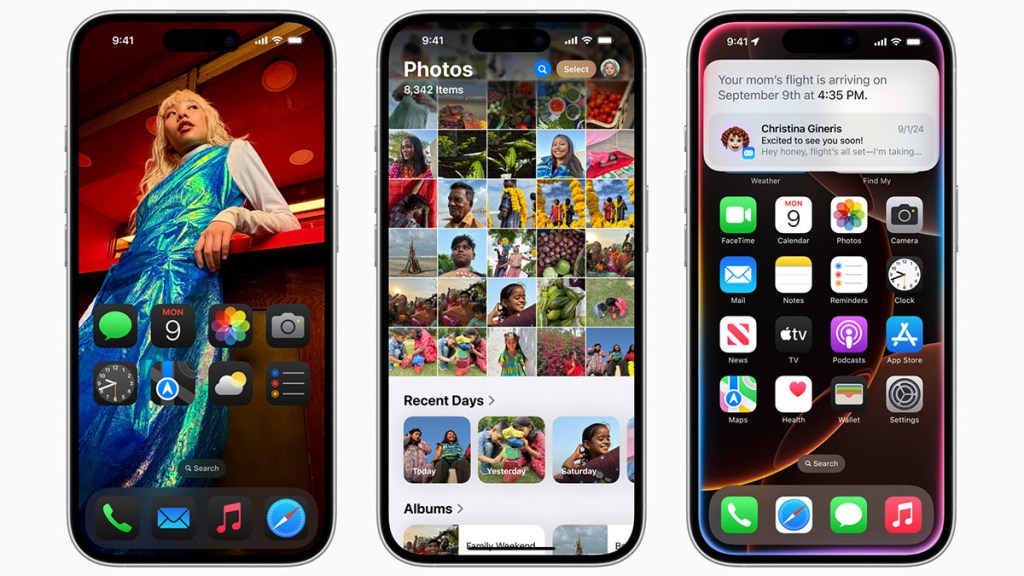Apple released iOS 18 today, and it includes plenty of new features. Below, we’ll summarize what you have to look forward to in the latest version of iOS and give you a few pointers on what you need to do before upgrading.
What’s new iOS 18?
If you caught the Apple event early this month, you’ll know that the new iOS 18 features aren’t mindblowing. This year’s version is more of an evolution than a revolution. Still, there are plenty of welcome additions that make iOS feel even more polished.
Here are the new features that come with iOS 18:
Customization
- Customize your Home Screen with custom icons and widgets.
- Choose a custom layout on each page of your Home Screen.
- Add and remove controls and arrange them as you please in Control Center.
- Change the controls on your Lock Screen or remove them entirely.
Photos
The Photos app received an extensive redesign that simplifies the layout and unifies your library. Using on-device intelligence, your device will organize your photos into new collections like Recent, People & Pets, and Trips. You can also personalize your experience with a custom layout and pin your favorite collections.
Messaging and Phone
- iMessage has new text formatting options. You can now bold, italicize, underline, or strikethrough text before sending it.
- New text effects and sticker Tapbacks allow you to react to messages in new ways.
- You can now compose an iMessage and schedule it to be sent later.
- If you don’t have cellular or Wi-Fi connections you’ll be able to use a satellite connect to send message on compatible devices.
- The Messages app now supports RCS messaging, which gives iPhone-to-Android texts roughly the same functionality and reliability as iMessages.
- You can now use the Phone app to record and transcribe calls automatically.
Passwords app
The new Passwords app is automatically installed when you upgrade to iOS 18. It takes the password functionality that was part of Safari and moves it to its own app. Now, it’s much easier to manage passwords and receive alerts if your credentials have been compromised.
Privacy features
- You can now lock an app to only open once you provide your password or biometrics.
- You can hide an app, which moves it to a locked, hidden apps folder.
- If an app is locked or hidden, any messages or emails it contains are hidden from search, notifications, and other locations on the phone.
Apple Intelligence and More
Unfortunately, Apple Intelligence features will not arrive until October. The official website shows what AI features will be available for iOS 18 in the future.
What to do before upgrading to iOS 18
Upgrading an iPhone to the latest version of iOS isn’t the potential disaster it used to be. There was a time when glitches and data corruption was a real risk when taking to leap to the new iOS, which made making a backup before updating an essential step. Now, things aren’t so dire, but it’s better to be safe than sorry.
- To make an iPhone backup on iCloud:
- Go to Settings, then your user name, then iCloud, then iCloud Backup
- Ensure “Backup This iPhone” is enabled.
- Connect your phone to the charger.
- Tap “Back Up Now” to initiate a manual backup.
To make an iPhone backup on Mac:
- Connect your iPhone to your Mac with a USB cable.
- Open Finder and select your phone.
- At the top of the window, click General.
- Choose “Back up all the data on your iPhone to this Mac”
- Optionally encrypt your backup data with a password.
- Click “Back Up Now”
How to make an iPhone backup on Windows:
- Connect your iPhone to your PC with a USB cable.
- Open iTunes (install first if needed)
- Click the iPhone button on the top left of the main iTunes window
- Select Summary
- Click “Back Up Now”
- Choose to encrypt the backups if desired.