Life pro tips are one of the best arguments for the internet making our lives better. Since reading my first life pro tip article a few years back, I’ve learned how to stop my microwave from screaming at me and avoid sending unfinished emails by only adding the recipient once I’m done. My life will never be the same.
In this article, we’re going to focus on tech tips that apply to the software and hardware that just about all of us use. By the end of this (hopefully) you’ll have a new arsenal of tips that’ll make living in this tech-dominated world even more priveleged.
1. Android – Swap Between Apps Instantly

Android phones have a neat feature where you can quickly toggle between two apps with almost no latency. All you need to do is double tap the menu button (the square software button usually found on the bottom right) when two or more apps are open.
Also Read: Hundreds Of People Are Accidentally Killing Themselves Trying To Take Cool Selfies, Study Finds
Given how fast phones are these days this feature is nearly instantaneous, allowing you to multitask in a way that is the next best thing to having two screens.
2. Batteries – The Official Battery Charge Test

Most batteries have no way of telling you how much power is left.. or do they?
Grab a battery and drop it from an inch or two onto its flat bottom. If it lands confidently, then the battery is either new or lightly used. If it easily falls over, then get ready to replace it. A charged battery has more mass than a used one, allowing it to stand upright much more easily.
Fun fact: This trick is used in prison when prisoners buy batteries from other inmates to make sure they aren’t getting ripped off.
3. Car – Key Remote Macros

Next time you’re near your car, try tapping the “unlock” button twice in a row and you should see the passenger side window unlock. If all this does is unlock all the doors, then try tapping the unlock button and then tapping and holding it.
Most manufacturers include this input macro as a shortcut for rolling down windows when the weather is nice, yet most people don’t know about it.
Better yet, try tapping the unlock button three times and see what happens. 🙂
4. Copy – Paste Without Formatting

Nobody likes to read a messy email. Sadly, a lot of people copy paste directly when adding content to their email, resulting in multiple fonts and font sizes that produce an unprofessional mess.
To avoid this some people paste the content into a format-less program like Notepad before copy and pasting it over a second time. Frankly, this is too much work and absolutely unnecessary.
To copy and paste without formatting, instead of using ctrl + v to paste, use ctrl + shift + v. This will remove all the HTML from the content making it perfect for adding to your emails and PowerPoint presentations.
5. Internet Browser – Open Last Closed Tab

Want to restore a tab you accidentally closed in your browser? Or maybe you just want to see what weird websites you were looking at yesterday (I know I do).
Whatever the case, you can hit ctrl + shift + t to re-open browser tabs you’ve closed. Go ahead, try tapping it a few times to jump right back into spending hours reading about World War 2 history.
6. PowerPoint – Audio, Video, And Screenshots
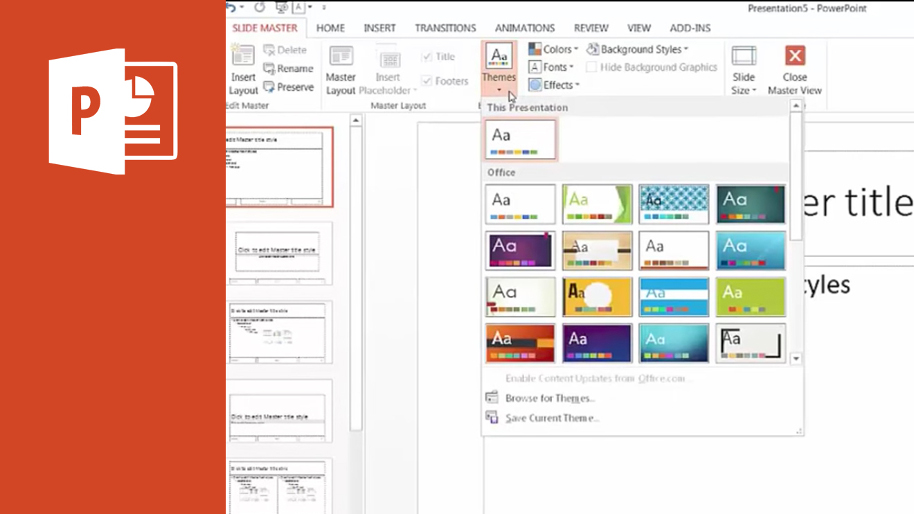
At this point, you probably use Google Slides for your presentations, but in-case you’ve stuck around with PowerPoint you may like this tip.
RANKED! 10 Revolutionary Technologies That Defined The 90’s
Microsoft PowerPoint comes with some great recording functionality. Jump under the Insert tab and you’ll find options for not only recording video but also narrating audio and taking screenshots. You can even use these features to record footage outside of the application if you so desire.
7. Internet – Get A Discount Directly From Your ISP

The moment your ISP drops a bombshell on you saying that it’s raising your fee, don’t sit around and take this hit to your wallet. Call the company’s customer service and say that you’re looking to cancel. Virtually every company will react by offering 10 to 20% off your rate to keep you around.
Well played.
8. Search – Searching Like A Pro
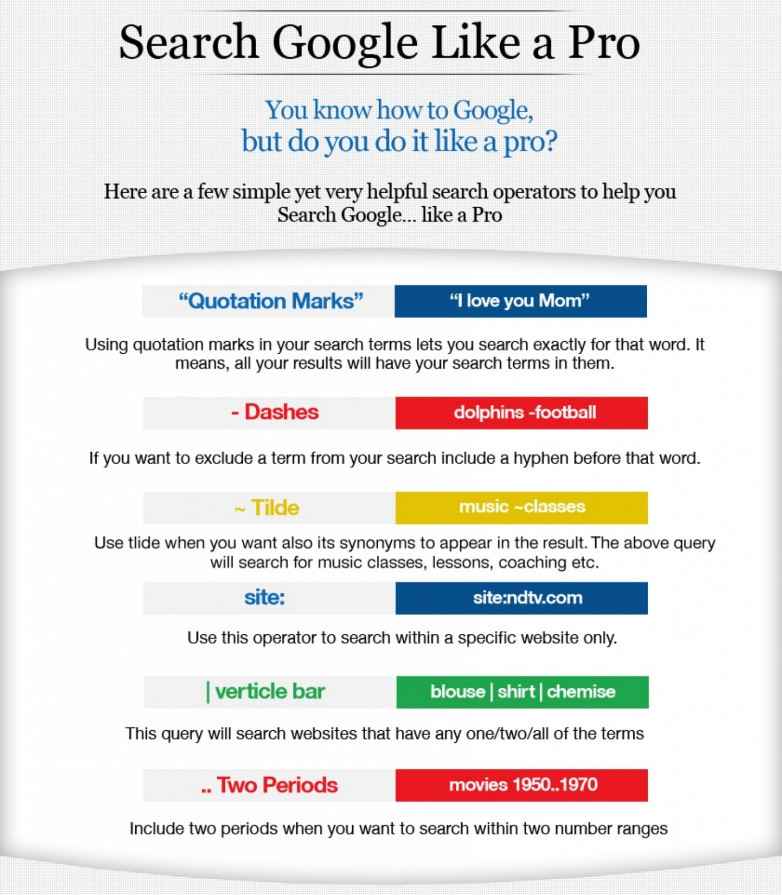
There are a lot of syntax options on search engines that allow you to be very specific about your search. The options listed above are a great start.
In addition, think about including “solved” in your search term when looking for a solution to a problem, particularly if it’s technology and/or programming related. This will help direct you to threads, such as those on Stack Overflow, that offer solutions to the given problem.
9. Voicemail – Woops Button

Creating a perfect voice recording is an often underappreciated skill. Although it takes some practice to get good at speaking to yourself, there is a trick that can help you in times when you say something stupid during a recording.
Instead of sending off your cringe-worthy performance to be listened to, tap the * (star) key to cancel the recording and begin recording a new one. The listener will never know.
10. Word – Caps Corrector
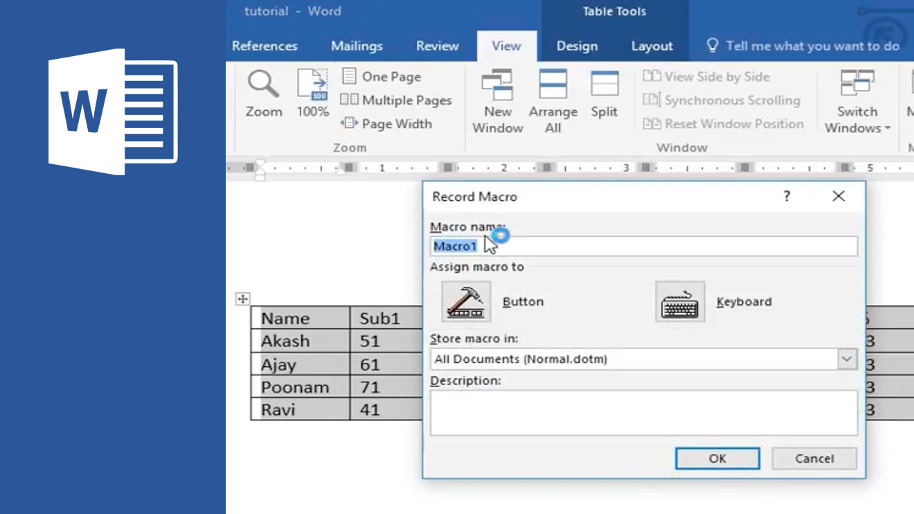
Microsoft Word has a whole bunch of features these days that make our lives easier. Our personal favorite is the casing shortcut. By tapping shift + F3 you can switch a block of text to undercase or even automatically uppercase the first letter of every sentence.









