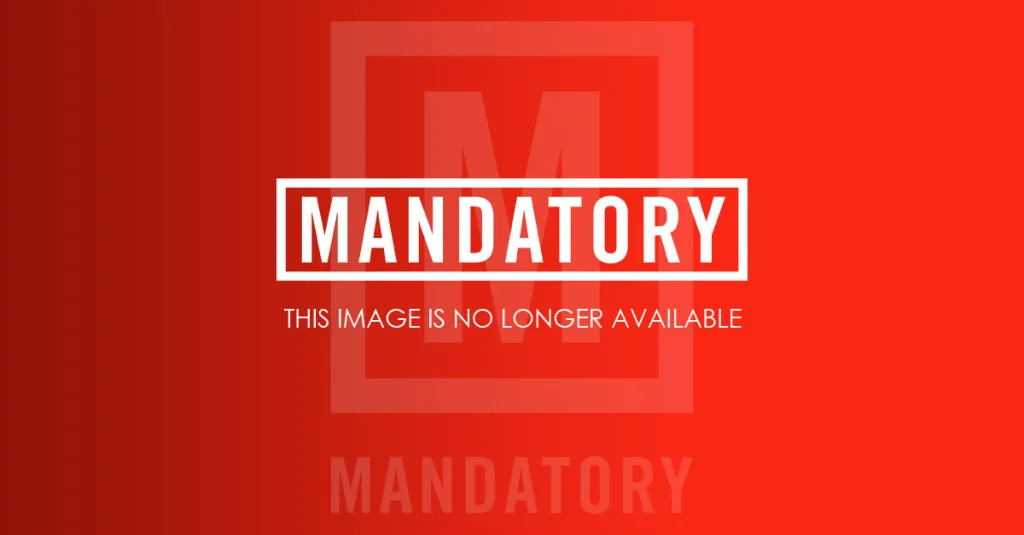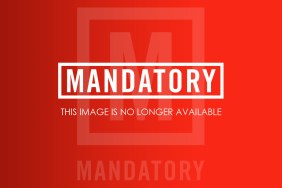If you’re playing Dark Souls 3 on a PC but still want to use your PS4 controller, then life can be a bit tough. Dark Souls 3 PC guide for using Dualshock is a necessity. With the game itself not supporting the PS4’s DualShock 4, you may find yourself stuck in a lengthy loop of fiddling around with various settings in various downloadable tools in order to get it to work. Fortunately, we’ve got a solution.
Dark Souls 3 PC Guide For Using Dualshock 4 Controller
With Bandai Namco/From Software reportedly permanently banning players from the online component of Dark Souls 2 PC as a result of their use of mods and programs such as x360ce, a popular tool that allowed players to use their DualShock 4 in the PC version of the game, in order to ensure that such a problem doesn’t prevent itself once again you’re going to want to use a tool that doesn’t tamper with your game’s files.
This is why you’ll need to download DS4Windows, then follow these simple steps:
- Download DS4Windows.
- Extract the two programs in the .zip to wherever you want on your PC (your desktop will likely be the easiest option).
- Choose where you want to save your controller profiles.
- Install the driver in Step 1 of the pop-up window. If you’re running Windows 7 or below, install 360 Driver that can be accessed by clicking Step 2.
- If you want to use a wired controller, connect your DualShock 4 via USB.
- If you want to play wirelessly, you need to set up Bluetooth. Do this by holding the PS button and the Share button for 3 seconds, before the lightbar begins to flash. After the lightbar flashes, go to Bluetooth Settings (a link is included in the pop-up window) and click ‘Connect to Wireless Controller.” If asked for a pair code, enter “0000.”
- If Dark Souls 3 won’t recognize your controller after doing this, go to Settings in DS4Windows, then click on ‘Hide DS4 Controller.’
Now you should be able to play Dark Souls 3 PC with your DualShock 4, without the headache of potentially being banned from the game’s online component further down the line.