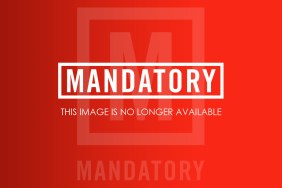Dark Souls 2 has finally made its way onto the PC, and if you’re one of those who have managed to not be affected by its crippling launch day issues, then you’ll likely want to get the most out of its PC port as possible.
While Dark Souls 2 was a direct port of the Xbox 360 version of the game, and therefore didn’t offer much of an improvement aside from the typical integrated graphic options, there are some tweaks you can perform and things you can download that will allow you to have Dark Souls 2 looking positively gorgeous.
Here’s how to achieve beautiful graphics in Dark Souls 2.
Download Durante’s ‘GeDoSaTo’ mod
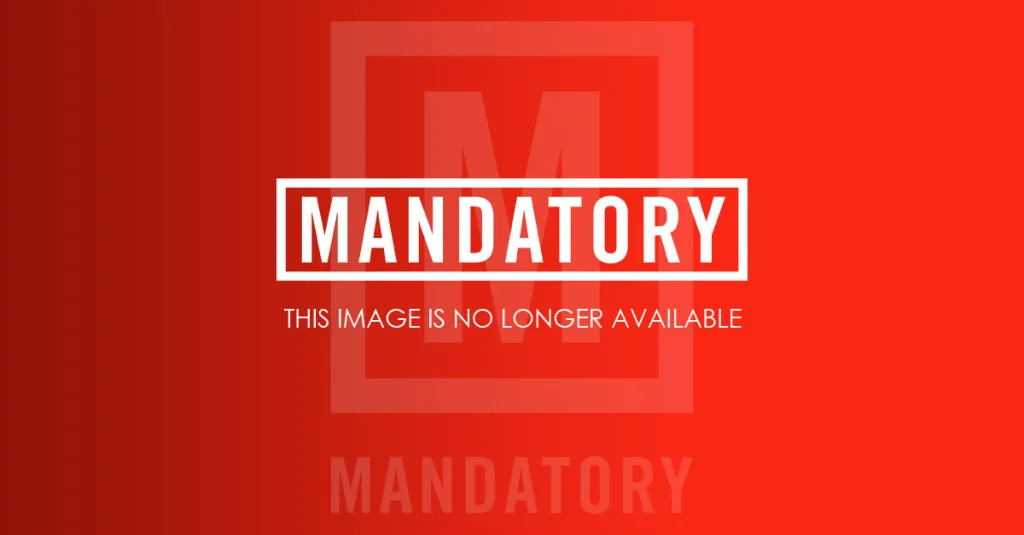
Durante’s work on the first Dark Souls is well-noted, as his DSfix mod turned what was a lazy PC port on behalf of developer From Software into a port that was arguably better than its console counterparts.
While DSfix was released a few hours following Dark Souls‘ release on the PC, Durante released the alpha version of GeDoSaTo BEFORE Dark Souls 2 was even made available on Steam. While Dark Souls 2 PC is a much more successful port than its predecessor, GeDoSaTo makes the game a hell of a lot prettier, enabling texture modding, arbitrary downsampling and more.
Seeing as how this is the alpha version of the mod there are a few known issues, such as the game crashing when players attempt to take a screenshot. These are all addressed in a blog post by Durante, and will likely be fixed in the very near future.
Read the blog and download the mod here.
Downsample from 4K
To achieve the very best graphics settings, downsampling is your friend. Dark Souls 2 supports arbitrary resolutions, but you can implement downsampling as a replacement for the game’s anti-aliasing settings.
Downsampling is the act of tweaking your graphics cards’ settings so that it can run a custom resolution that is higher than the resolution settings of your monitor. This means that if you have a standard 1920×1080 monitor, you can adjust your graphics settings so that your monitor supports a higher resolution. Of course, this could result in performance problems in Dark Souls 2, but by making the right adjustments to your settings you should eventually hit that sweet spot. Learn more about downsampling here.
Downsampling from a 4K resolution will allow you to play Dark Souls 2 in full HD, giving you the very best graphics setting available. If you have the luxury of a 4K monitor then you needn’t worry about downsampling, but for everyone else you’ll need to tinker with your graphics card’s setting to get the game to properly render By choosing a custom resolution setting in-game of 7680×4320, you can display Dark Souls 2 at a downsampled 4K resolution. Below is an image of what an image of a 4K resolution downsampled to 1080p looks like.
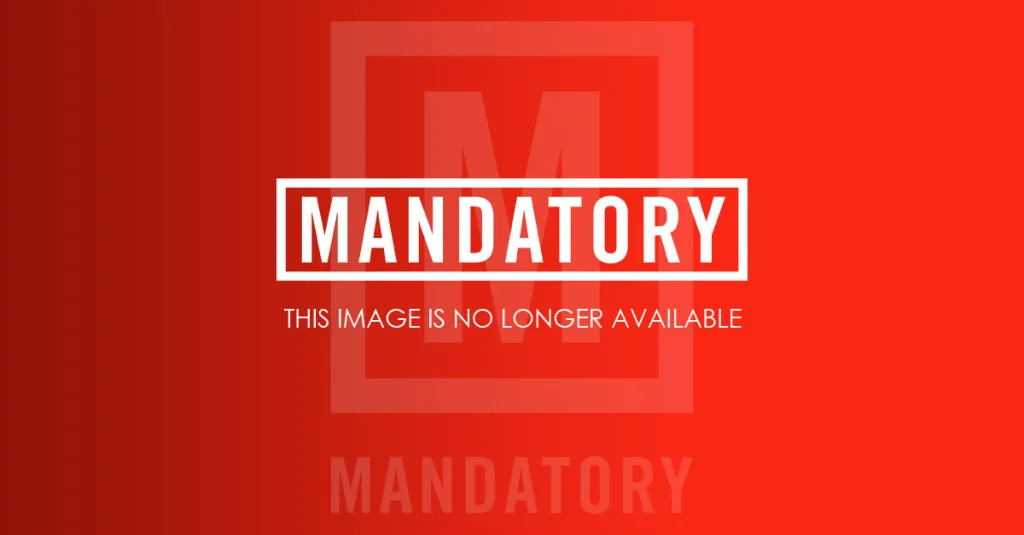
Pretty, no?
Ambient Occlusion using HBAO+
Turning on the in-game Ambient Occlusion (AO) will improve the game’s lighting to a reasonable extent, but if you have an Nvidia video card then you’ll want to use its HBAO+, which you can activate right from the Nvidia control panel itself. Here’s how.
Dark Souls 2 is a direct port of the Xbox 360 version of the game, which runs on DirectX 9. HBAO+ is available to implement on both DX9 and DX11 games, so therefore Dark Souls 2 can take advantage of Nvidia’s in-built AO improvements.
To set up HBAO+, download the driver updaters here and replicate the exact settings in your Nvidia control panel as shown here (it’s a little hard to read, but just make sure Ambient Occlusion is set to Quality under the Global Settings tab):
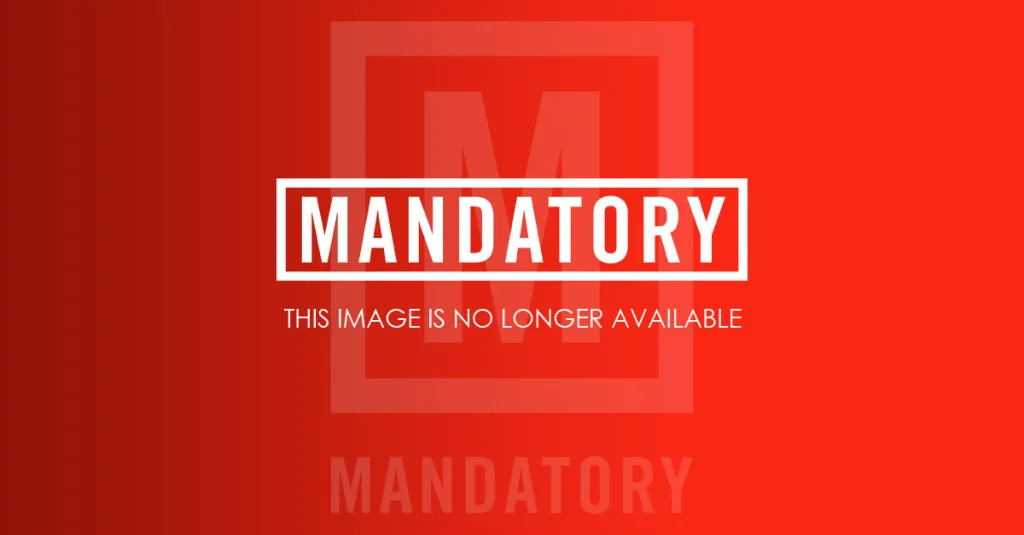
The following image is of Dark Souls 2 with the in-game Ambient Occlusion implemented and HBAO+ implemented. The difference is subtle, but still noticeable.
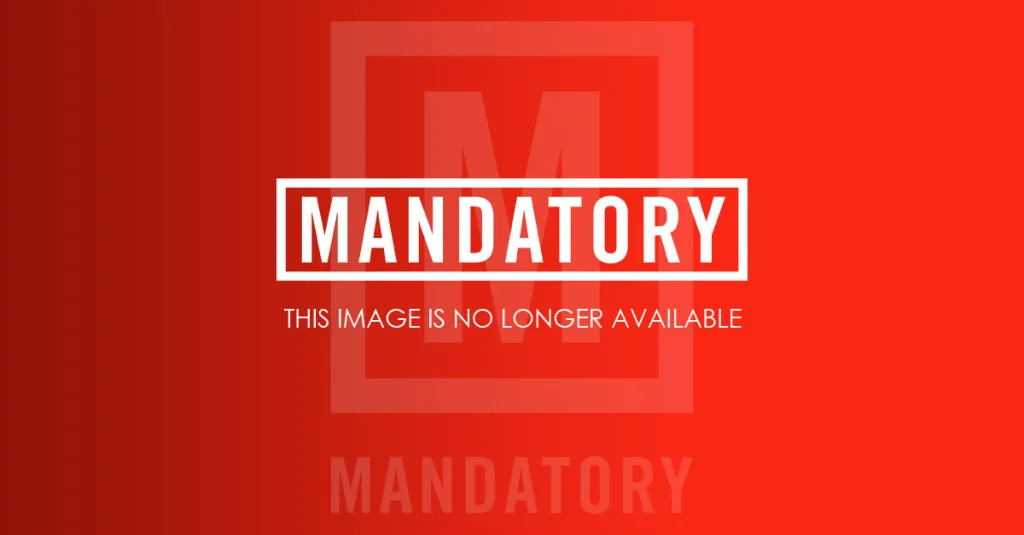
So that’s how you get Dark Souls 2 looking pretty on PC. If you’ve got any other tips and tweaks for your fellow Dark Souls fan, be sure to include them in the comments section below.
Dark Souls 2 PC Screenshots
-
Dark Souls 2 PC Screenshot #1

-
Dark Souls 2 PC Screenshot #2

-
Dark Souls 2 PC Screenshot #3

-
Dark Souls 2 PC Screenshot #4

-
Dark Souls 2 PC Screenshot #5

-
Dark Souls 2 PC Screenshot #6

-
Dark Souls 2 PC Screenshot #7

-
Dark Souls 2 PC Screenshot #8

-
Dark Souls 2 PC Screenshot #9

-
Dark Souls 2 PC Screenshot #10

-
Dark Souls 2 PC Screenshot #11

-
Dark Souls 2 PC Screenshot #12

-
Dark Souls 2 PC Screenshot #13

-
Dark Souls 2 PC Screenshot #14

-
Dark Souls 2 PC Screenshot #15

-
Dark Souls 2 PC Screenshot #16

-
Dark Souls 2 PC Screenshot #17

-
Dark Souls 2 PC Screenshot #18

-
Dark Souls 2 PC Screenshot #19

-
Dark Souls 2 PC Screenshot #20

-
Dark Souls 2 PC Screenshot #21

-
Dark Souls 2 PC Screenshot #22

-
Dark Souls 2 PC Screenshot #23

-
Dark Souls 2 PC Screenshot #24

-
Dark Souls 2 PC Screenshot #25

-
Dark Souls 2 PC Screenshot #26