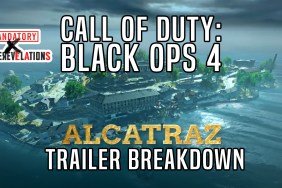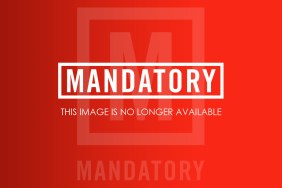Fans playing Call of Duty: Black Ops 6 on PS5, PS4, PC, or Xbox and facing crashing issues are wondering how to fix these problems on their respective gaming devices. Are restarts required? Could connectivity issues be involved?
Here, we’ll explore the BO6 crash fixes for PC, PlayStation, and Xbox users.
Call of Duty: Black Ops 6 crashing fix for PC
According to Activision’s official support page, here are some steps PC players can follow to reduce or resolve crashes in Black Ops 6:
- Ensure Proper Cooling: Keep your PC in a cool, well-ventilated room.
- Meet System Requirements: Confirm that your PC meets at least the minimum specifications for the game. For detailed specs, refer to Activision’s site.
- Close Background Applications: Close any apps running in the background.
- Update Video Drivers: Ensure your video drivers are updated to the latest version.
- Remove Interfering Applications: Uninstall applications that record gameplay or remap input buttons, as they might interfere with the game, even if inactive.
Call of Duty: Black Ops 6 crashing fix for PS5 and PS4
If your PS4 or PS5 crashes, you might encounter one of the following error messages:
- Error Code CE-34878-0
- An error occurred with an application or system software.
To reduce crashes, update your PlayStation’s system software by following these steps:
- Go to Settings (gear icon).
- Select System.
- Choose System Software and then System Software Update and Settings.
- Click Update System Software and follow the on-screen instructions.
Alternatively, you can set up automatic updates for PS5 through System Software Update and Settings. This process is similar for PS4.
Call of Duty: Black Ops 6 crashing fix for Xbox
For Xbox users, follow these steps to update your console:
- Press the Xbox button on your controller.
- Go to Profile & System, then select Settings.
- Choose System and click on Updates.
- If a console update is available, select Console Update Available and download it, following on-screen steps to complete the update.
To prevent overheating, keep your Xbox in a cool, well-ventilated area. If the crashes persist, contact customer support for further assistance.
Originally reported by Abdul Azim Naushad on ComingSoon.